Decline Chronic Disease Invitation via SMS
When generating SMS invitations for your patients from QOF/QAIF in Vision+ Reporting, the text of the SMS message template can be configured in Vision+ Settings so that the patient can reply. An example of this is: "To stop messages for this category reply 4".
If the patient does not wish to be invited again for this disease area they can send a reply SMS back with 4.
A dissent Clinical term specific to the disease area is automatically generated and filed into the patients clinical record - the comments box of the dissented Clinical term entry contains the text "SMS response from patient".
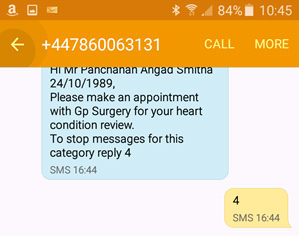
What you need to do...
To enable your patient to be able to decline their Invitation via SMS you need to configure the following from Vision+ ![]() :
:
- Step 1 - Configure SMS Settings for Informed Dissent
-
Step 2 - Edit Existing and Add New SMS Templates with Informed Dissent Option
Configure SMS Settings for Informed Dissent
When you generate an SMS text message for Call / Recall in a chronic disease area within QOF/QAIF in Vision+, you can configure the message to allow your patient to reply declining further invitations for the specific disease area.
- From the Windows Notification Area, right click Vision+
 and select Settings:
and select Settings: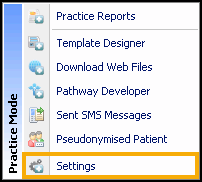
- Select SMS Replies.
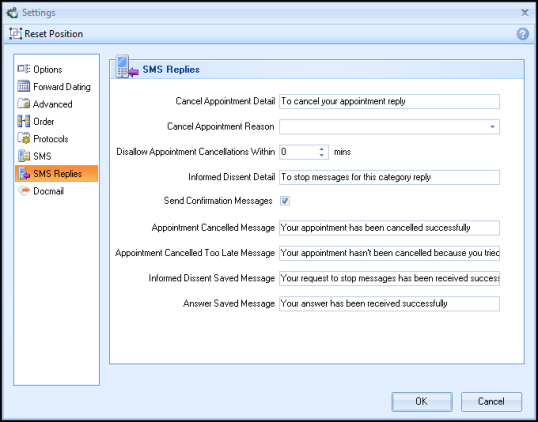
- Add practice messages into the following headers:
- Informed Dissent Detail - a global message contained in SMS to patients offering the option to stop receiving invitation for call / recall. (The Informed Dissent merge field viewed in the template is replaced in the SMS to the patient by a response code unique to the patient. They start at 1 -9 then A etc).
- Informed Dissent Saved Message - a global message contained in the SMS reply to patients confirming their response to stop invitation messages for call / recall invites has been received successfully.
- Select OK to save your Settings.
Edit Existing and Add New SMS Templates with Informed Dissent Option
Editing Existing Templates
- From the Windows Notification Area, right click Vision+
 and select Practice Reports:
and select Practice Reports: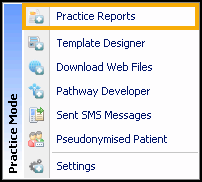
- Select Merge Templates
 .
. - Highlight an existing template and select Edit
 .
. - From Add Mail Merge Field - select Informed Dissent.
 Note - The Informed Dissent Merge field brings across the global practice message you have set in Settings - SMS Replies - Informed Dissent Details. Within the merge field is the specific Informed Dissent Clinical term for the disease area you send the invite from.
Note - The Informed Dissent Merge field brings across the global practice message you have set in Settings - SMS Replies - Informed Dissent Details. Within the merge field is the specific Informed Dissent Clinical term for the disease area you send the invite from.For example if the SMS message is sent from QOF/QAIF Diabetes merge indicator then the Clinical term 9h42 is associated with the informed dissent merge field. If your patient replies to confirm no more invites, then 9h42 is filed into the clinical record.
Your patient is then automatically excepted from QOF/QAIF reporting for this disease area.
Adding New SMS Templates
To add a new SMS Template:
- From the Windows Notification Area, right click Vision+
 and select Practice Reports:
and select Practice Reports: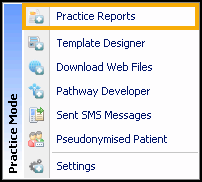
- Select Merge Templates
 .
. - Select SMS
 .
. - Enter the Name of the new SMS template.
- Enter the global message you want your patients to receive, remember within Add Mail Merge Field you have additional merge fields of:
- Notes Kept At
- Title
- Surname
- Forename
- DOB
- Informed Dissent
- Select OK.
View the following video to see more information on SMS Configuration:
SMS Configuration (3:06)